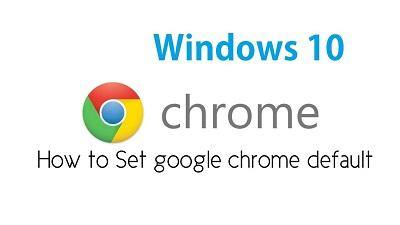I got a lot of questions from our clients asking me about:
- how to get rid of Bing?
- How to make google my default browser?
- I would like to set Google Chrome as my default and get rid of Bing. How do I do that?
If you don't have Google Chrome on your computer yet, first download and install Chrome.
after your download and install Chrome browser kindly follow these steps:
- On your computer, click the Start menu
.
- Click Settings
.
- Open your default apps:
-
Original version: Click System
Default apps.
-
Creators Update: Click Apps
Default apps.
-
Original version: Click System
- At the bottom, under "Web browser," click your current browser (typically Microsoft Edge).
- In the "Choose an app" window, click Google Chrome.
To easily open Chrome later, add a shortcut to your taskbar:
- On your computer, open Chrome.
- In the Windows taskbar at the bottom, right-click on Chrome.
- Click Pin to taskbar.
OR
watch this youtube video to learn more:
if you have any question please feel free to contact us at PCMP